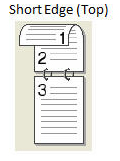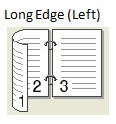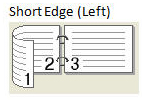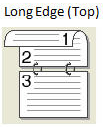Frequently Ask Questions
Contents
1. How save Multiple pages into a single
page pdf file using Adobe Reader
2. How save
Multiple pages Word Document into a single page pdf file using MS Word
3. How save Multiple pages into a single page
pdf in Mac OS using Apple Preview
4. What is
the different output based on layout orientation and short edge / long edge
5. How to prevent distorted image?
6. Printout different from my
printing option
7. Is there
a limit that can be preview on the printer
1. How save
Multiple pages into a single
page pdf file using Adobe Reader
1. Open pdf file in Acrobat Reader
2. Click print icon.
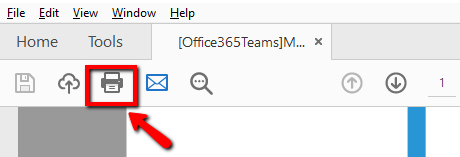
3. On the print dialog box, choose the printer Microsoft Print to
PDF
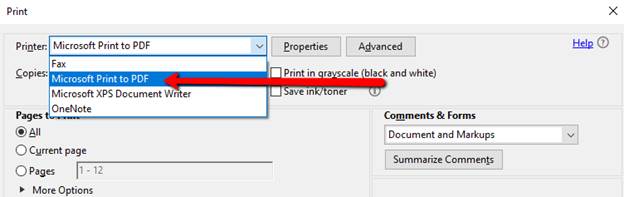
4. On the Page Sizing & Handling section, Select
“Auto-rotate pages within each sheet” (if
required) and click Multiple.
![]()
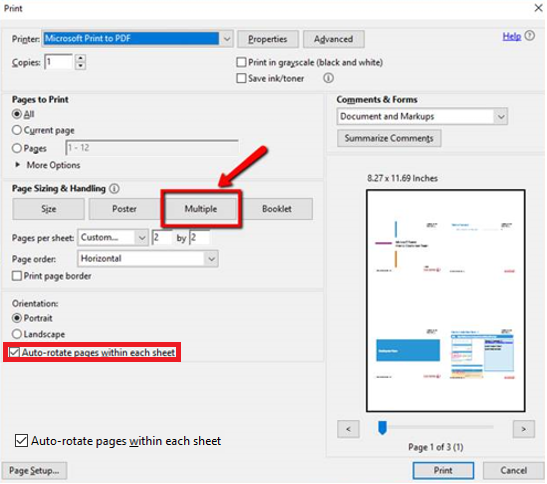
5. Change the Pages per sheet value to fit as many pages as
needed.
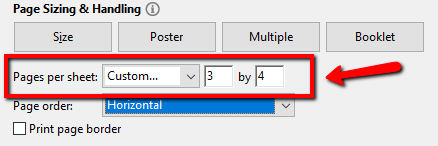
6. Click Print
7. On the save dialog box, enter filename then click save.
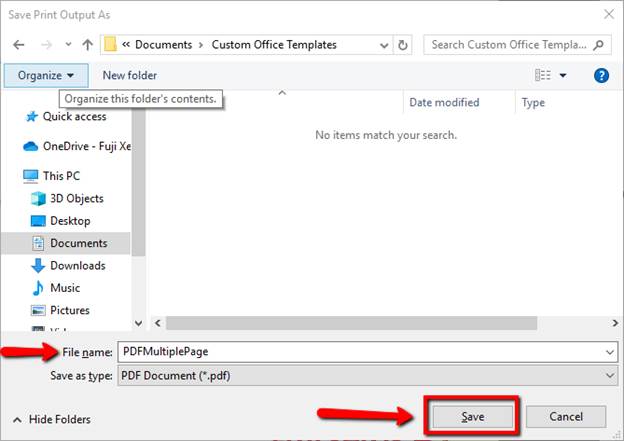
Back to Top
2. How save Multiple pages Word Document
into a single page pdf file using MS Word
1. Open Document in MS Word
2. Click File > Print
3. Choose the Printer Microsoft Print to PDF
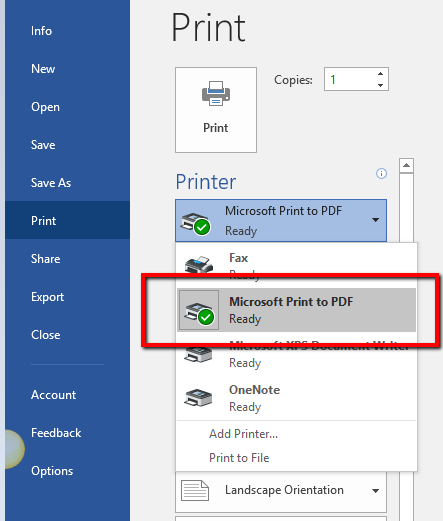
4. Under print Settings select from Page Per Sheet list
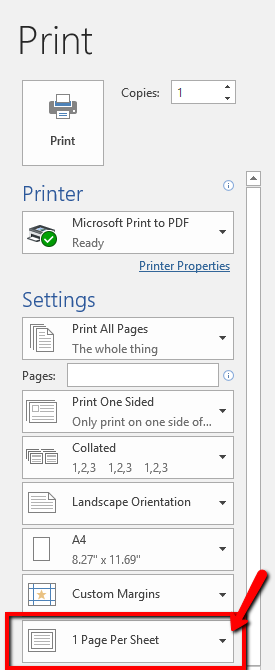
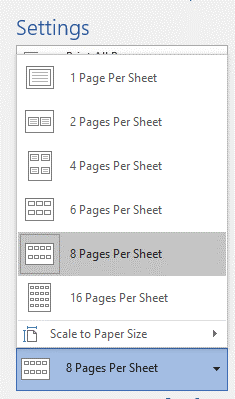
5. Click Print
6. Enter filename and click save

Back to Top
3. How save Multiple pages
into a single page pdf in Mac OS using Apple Preview
1.
Open Document in Apple Preview
2.
Click File > Print
i.
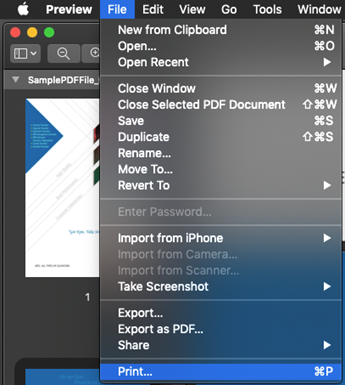
3.
Select the Orientation & Page Per Sheet option
4.
Click on the PDF ( bottom
left) and select “Print to PDF”
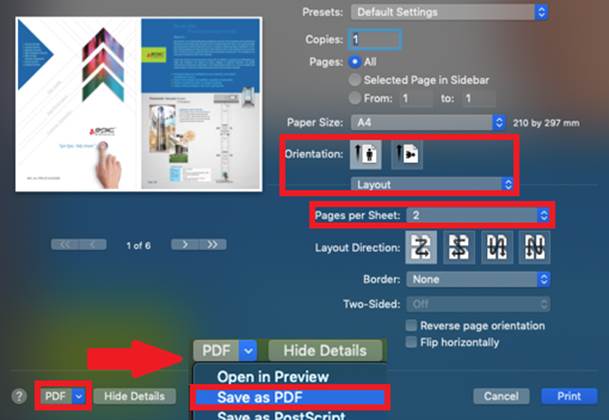
5. Enter filename and
click save
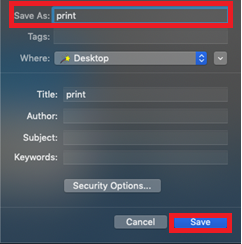
Back to Top
4. What is the
different output based on layout orientation and short edge / long edge
|
Uploaded document layout orientation |
Short edge / long edge |
Output |
|
Portrait |
Short edge |
|
|
Portrait |
Long edge |
|
|
Landscape |
Short edge |
|
|
Landscape |
Long edge |
|
Back to Top
5. How to prevent distorted image?
The best option is to copy the image into another program, such as Microsoft Word, so that you can view what dimensions beforehand and not worry about the printer stretching the image.
You can save the image in word document
format and send for printing.
Back to Top
6. Printout
different from my printing option
Please configure your
Printing setting before you upload your files
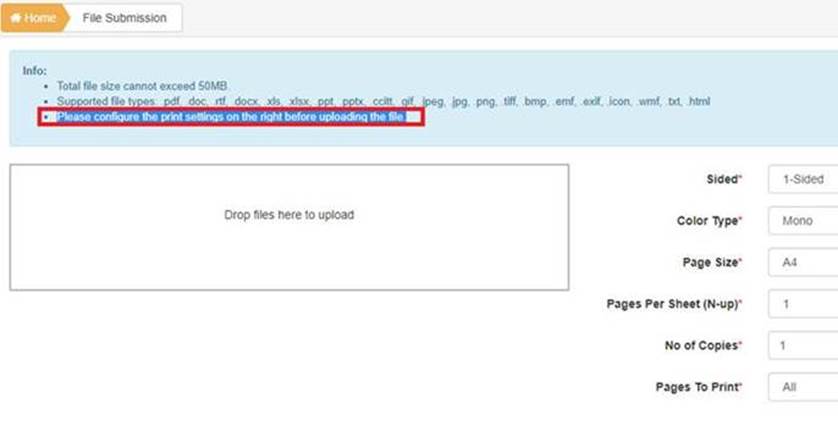
Alternatively if you
have uploaded your files, you can change the “Printing Option” of individual
files. Please click on the “Edit” button (shown below) and click “Save”

Back to Top
7. Is there a limit that can be previewed on the printer?
Yes The Printer can only preview of up
to 11 pages per document
Back to Top